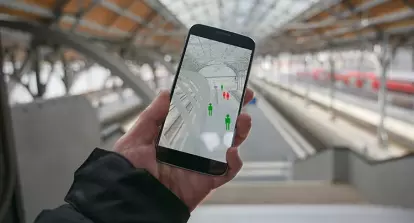Automated Incident Management Framework for Governments
SimplyCast's Incident Management use case provides governments with a common operating picture and customizable dashboard tools to improve incident response.
Published